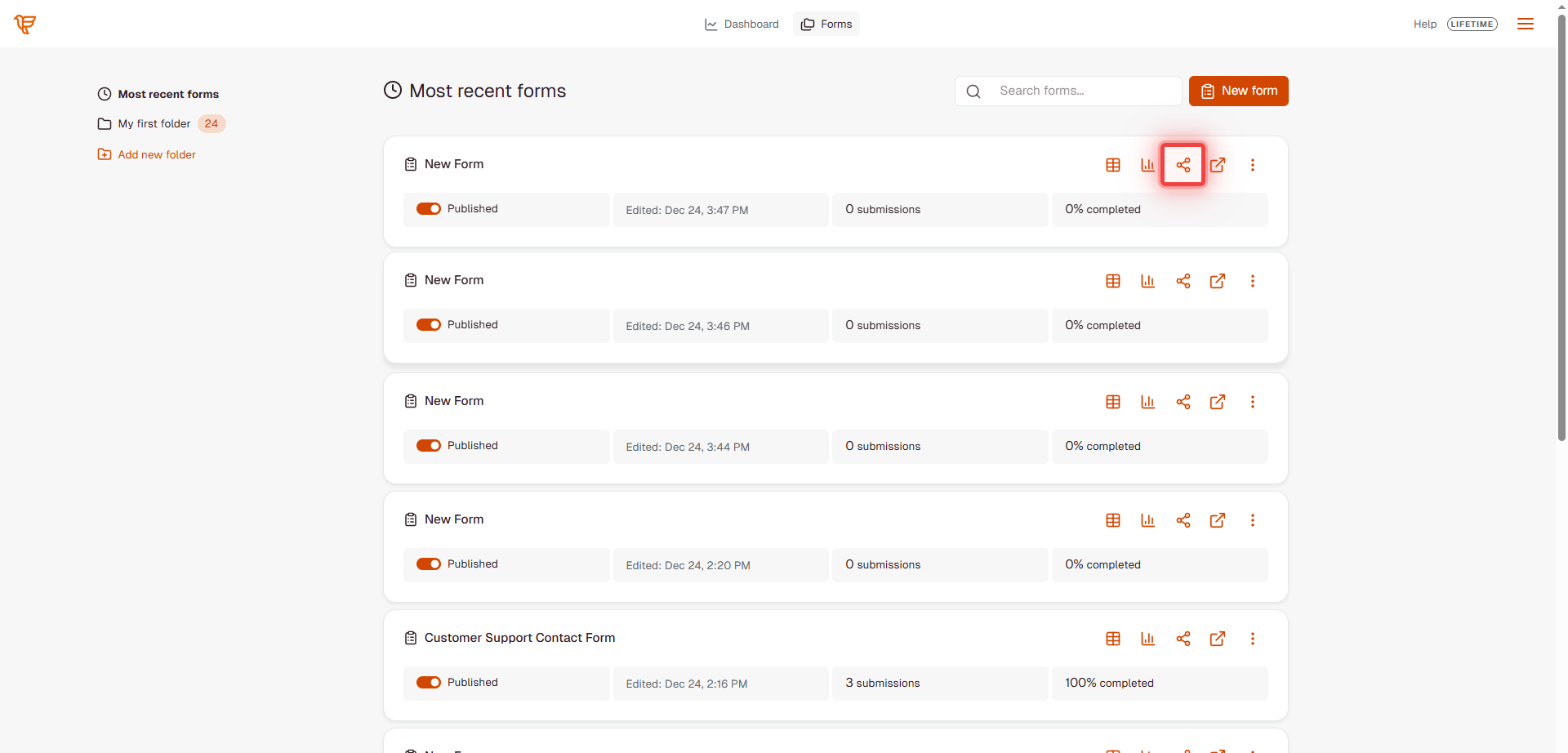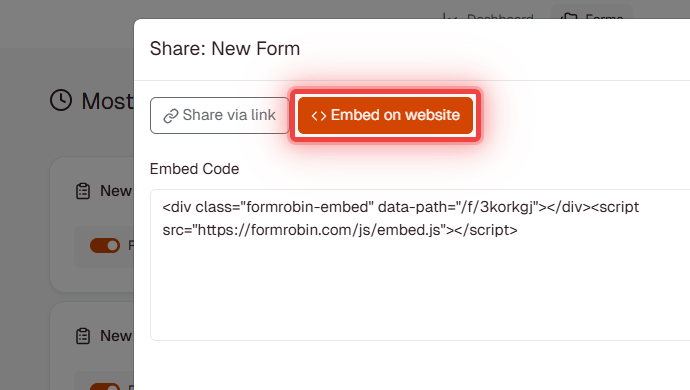Embedding Forms on Your Website
Add FormRobin forms directly to your website using the JavaScript embed code. Collect responses on your own pages without redirecting users away from your site.
Prerequisites
- Account: Logged into FormRobin
- Form: Created and published a form
- Website Access: Ability to edit HTML on your website
How to Embed a Form
- Ensure your form is published (toggle the publish switch to ON)
- Go to your form details or settings page
Click the Share button
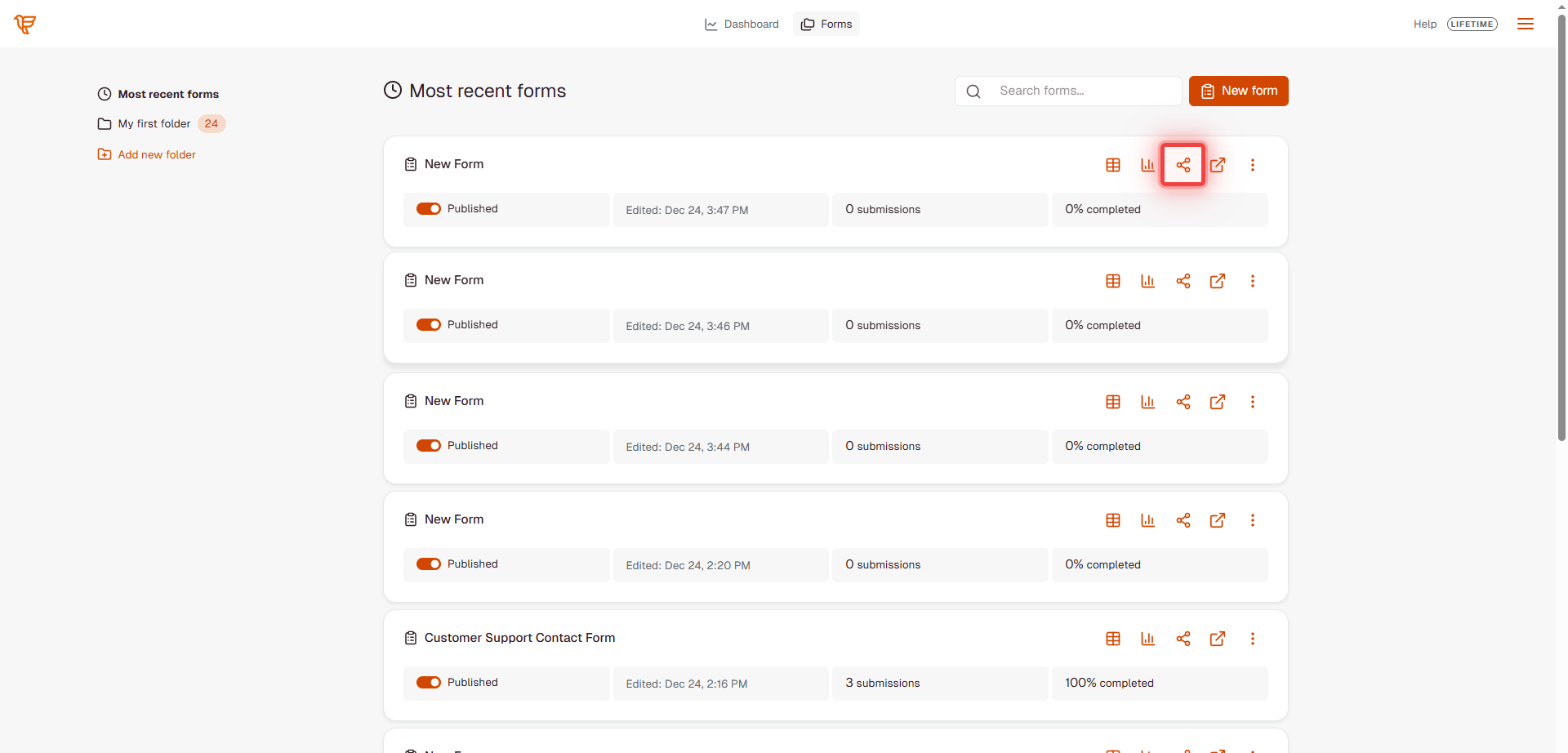
Select the Embed on website tab
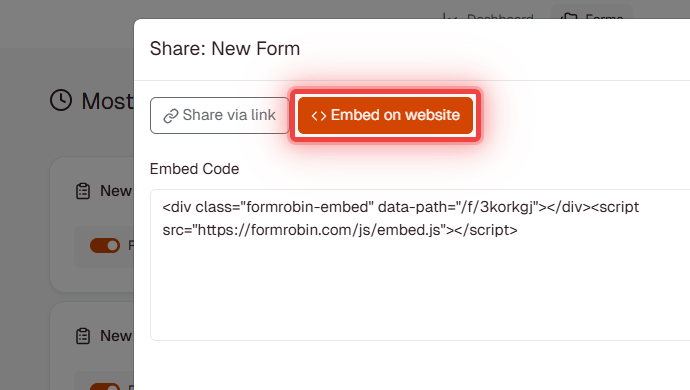
- Copy the embed code provided
- Paste the code into your website's HTML where you want the form to appear
- Save and publish your website changes
Embed Code Format
The embed code uses a JavaScript snippet that automatically handles form sizing and display:
<div class="formrobin-embed" data-path="/f/your-form-slug"></div> <script src="https://formrobin.com/js/embed.js"></script>
How It Works:
- The
<div>acts as a placeholder for your form - The
<script>loads FormRobin's embed handler - The script automatically creates an iframe and handles sizing
- Forms auto-resize based on content (no manual height adjustment needed)
Code Components:
- data-path - The form URL path (unique to your form)
- class="formrobin-embed" - Required class for the script to detect the embed
- embed.js - FormRobin's JavaScript that handles embedding
Benefits of JavaScript Embed
- Auto-Resize - Form height adjusts automatically as users progress through pages
- Responsive - Works perfectly on mobile and desktop without manual configuration
- Smooth Navigation - Handles multi-page forms seamlessly
- No Cut-Off Issues - Never worry about forms being truncated
- Scroll Management - Automatically scrolls to form on page changes
Embedding on Different Platforms
WordPress
- Edit the page or post where you want the form
- Add a Custom HTML block (or switch to HTML/Code editor)
- Paste the embed code
- Update and publish the page
Note: Some WordPress themes may strip script tags. If the form doesn't appear, try using a plugin like "Insert Headers and Footers" or contact your theme developer.
Wix
- Click Add (+) on your page
- Select Embed → Embed HTML
- Paste the complete embed code (both div and script tags)
- Adjust position and size if needed
- Publish your site
Squarespace
- Edit the page where you want the form
- Click to add a block
- Choose Code block
- Paste the embed code
- Save and publish
Shopify
- Go to Online Store → Pages
- Edit the page or create a new one
- Click Show HTML button
- Paste the embed code
- Save the page
Webflow
- Drag an Embed element onto your page
- Paste the embed code
- Set the height to
autoor700pxinitially - Publish your site
Custom HTML Websites
- Open your HTML file in a text editor
- Locate where you want the form (e.g., inside a
<div>container) - Paste the embed code
- Upload the updated file to your server
Advanced: Custom Container Styling
You can wrap the embed code in a styled container:
<div style="max-width: 800px; margin: 0 auto; padding: 20px;"> <div class="formrobin-embed" data-path="/f/your-form-slug"></div> <script src="https://formrobin.com/js/embed.js"></script> </div>
This centers the form and limits its width for better readability on wide screens.
What Happens After Embedding
- Form loads directly on your website page
- Users fill the form without leaving your site
- Submissions are tracked in your FormRobin dashboard
- Email notifications work normally (if enabled)
- Custom redirects work after submission (Individual plan)
- Source tracking captures the embedding page URL (Individual plan)
- Form automatically resizes as users navigate between pages
- No Domain Restrictions: Forms can be embedded on any website without domain restrictions
Limitations
- JavaScript Required: Browsers must have JavaScript enabled for forms to load
- Script Loading: Some website builders may restrict script tags (workarounds available)
- Styling: Form appearance is controlled within FormRobin, not through the embed
- Multiple Embeds: Can embed the same form multiple times on different pages
Troubleshooting
Issue: Form not loading (blank space or error)
Fix:
- Verify form is published (check publish toggle is ON)
- Check browser console for JavaScript errors
- Verify both the div and script tags are present in your HTML
Issue: Script tag is being stripped by website builder
Fix:
- WordPress: Use a plugin like "Insert Headers and Footers" or add script to theme
- Wix: Use the HTML iframe embed option instead
- Shopify: Add script tag to theme.liquid file
- Contact your platform's support for help with custom scripts
Issue: Form appears but doesn't resize properly
Fix: Ensure the embed.js script is loading correctly. Check browser console for errors. Clear browser cache and reload.
Issue: Multiple forms on one page interfering with each other
Fix: This shouldn't happen with the JavaScript embed. Each form is independent. If you experience issues, ensure each embed has its own div and only include the script tag once per page.
FAQ
Q: Can I embed multiple forms on one page?
A: Yes, add multiple div placeholders with different data-path values. Include the script tag only once per page.
Q: Can I embed the same form on multiple pages?
A: Yes, use the same embed code on as many pages as needed, on any website.
Q: Does embedding affect form performance?
A: No, embedded forms perform the same as standalone forms. The auto-resize feature actually improves user experience.
Q: Can I customize the form's appearance in the embed?
A: You can style the container around the form, but the form's internal styling is controlled within FormRobin's form editor.
Q: Do I need to include the script tag on every page?
A: Yes, include both the div and script tag wherever you want to embed a form. For multiple forms on one page, include the script tag just once.
Q: Can I use a direct iframe instead of the JavaScript embed?
A: While technically possible, we strongly recommend using the JavaScript embed for auto-resize functionality and better user experience.
Need more help? Contact support at support@formrobin.com - we're here to help!