SendFox Email List Integration
Automatically add form submissions to your SendFox email lists - build your audience with every form submission.
What Is SendFox Integration?
SendFox is an email marketing platform that helps you build and manage email lists. By connecting FormRobin to SendFox:
- Automatically add form submissions to your email lists
- Capture email addresses and names from your forms
- Build marketing audiences without manual imports
- Sync form data in real-time to SendFox
- Segment subscribers based on which forms they complete
Plan Requirement: SendFox integration is available on all FormRobin plans (Free and Individual).
Prerequisites
- FormRobin Account: Any plan (Free or Individual)
- SendFox Account: Active SendFox account at sendfox.com
- SendFox List: At least one email list created in your SendFox account
- Email Field: Your form must include an Email field to capture addresses
Step 1: Connect Your SendFox Account
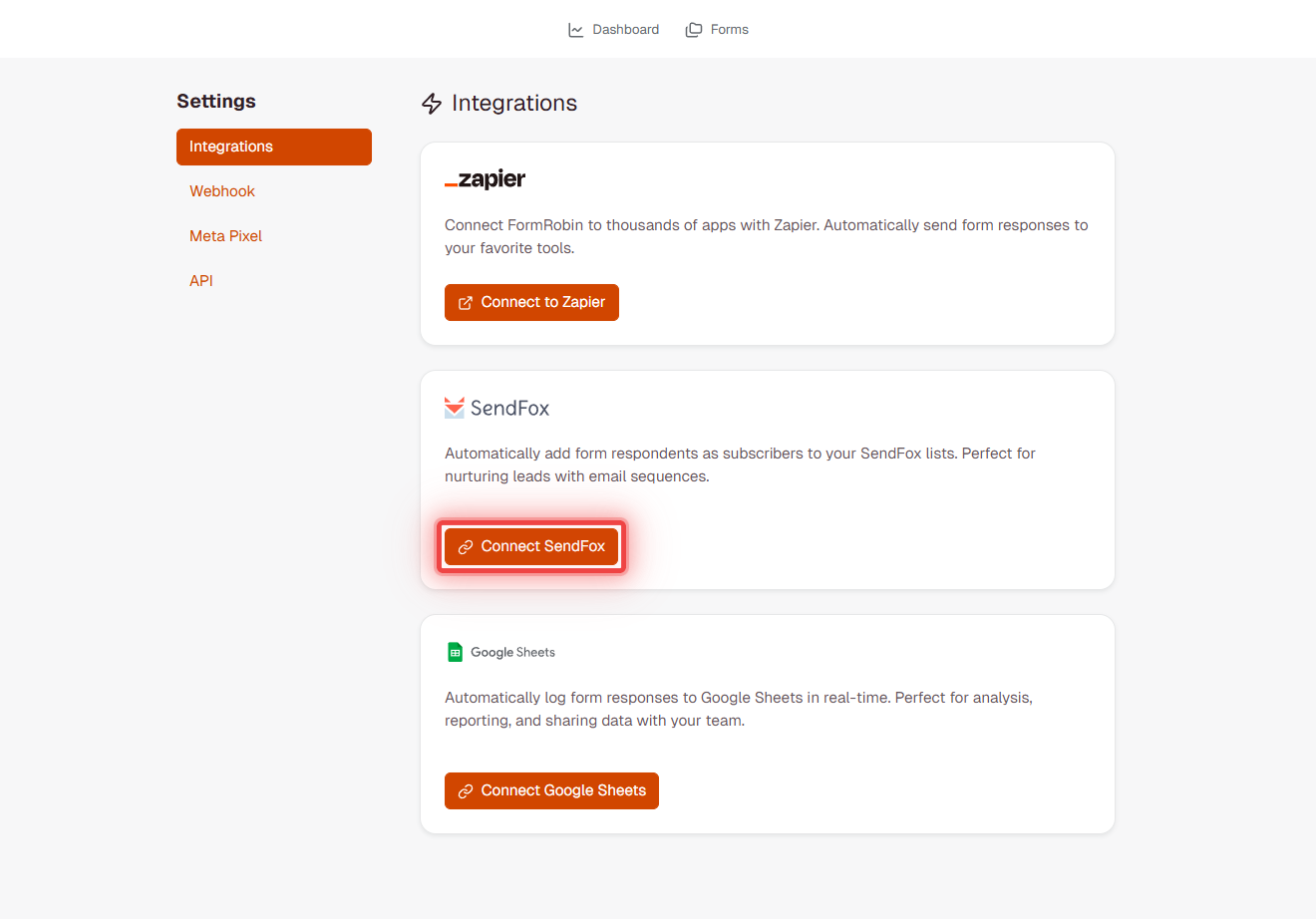
- Log in to your FormRobin account
- Click your profile icon ➜ Settings
- Navigate to the Integrations tab
- Find the SendFox section
- Click Connect SendFox
- You'll be redirected to SendFox to authorize the connection
- Click Authorize on the SendFox authorization page
- You'll be redirected back to FormRobin with a success message
Your SendFox account is now connected to FormRobin!
Step 2: Link a Form to a SendFox List
- In FormRobin, go to Settings ➜ Integrations
- Under the SendFox section, you'll see "Connected" status
- Select a form from the Choose Form dropdown
- Select a SendFox list from the Choose List dropdown
- Click Save Integration
Your form is now linked to the SendFox list. New submissions will automatically be added!
What Data Gets Sent to SendFox
When a user submits your form, FormRobin sends the following to SendFox:
- Email Address - From the Email field (required)
- First Name - Extracted from the first text field in your form (if available)
- Last Name - Remaining text after first name (if available)
- List Assignment - Automatically added to your selected SendFox list
Note: Your form must have an Email field for the integration to work. If no email is captured, the submission won't be sent to SendFox.
How Names Are Extracted
FormRobin automatically tries to extract names from your form fields:
- Looks for the first Short Text or Long Text field
- Assumes the format is "First Last" (e.g., "John Doe")
- Splits the text: first word = First Name, remaining = Last Name
- Sends both to SendFox
💡 Tip: For best results, include a text field labeled "Name" or "Full Name" before other text fields in your form.
Linking Multiple Forms
You can link multiple forms to different SendFox lists:
- Go to Settings ➜ Integrations
- Select a different form from the dropdown
- Choose a different SendFox list
- Click Save Integration
- Repeat for each form you want to connect
Each form can be linked to one SendFox list. This allows you to segment your audience based on form completion.
Verifying the Integration Works
- Submit a test entry to your form with a valid email address
- Log in to your SendFox account
- Navigate to your connected list
- The new contact should appear within a few minutes
- Check the contact details match what was submitted
Note: Submissions are processed in the background, so there may be a 1-2 minute delay before contacts appear in SendFox.
Managing Your Integration
Changing the Linked List
- Go to Settings ➜ Integrations
- Select the form from the dropdown
- Choose a different SendFox list
- Click Save Integration
New submissions will now go to the updated list.
Removing a Form Integration
- Go to Settings ➜ Integrations
- Find the form you want to disconnect
- Click Remove Integration
- Confirm the removal
The form will no longer send submissions to SendFox.
Disconnecting SendFox Completely
- Go to Settings ➜ Integrations
- Click Disconnect SendFox
- Confirm the disconnection
This removes all form integrations and disconnects your SendFox account from FormRobin.
How the Integration Works
- Automatic Processing: Submissions are sent to SendFox automatically in the background
- Retry Logic: Failed submissions are retried up to 3 times
- Duplicate Handling: SendFox handles duplicates - existing contacts won't be duplicated
- Real-time Sync: Contacts typically appear in SendFox within 1-2 minutes
- Error Logging: Connection errors are logged for troubleshooting
Limitations
- Email field required: Forms without an Email field cannot sync to SendFox
- One list per form: Each form can only be linked to one SendFox list at a time
- Basic data only: Only email, first name, and last name are sent (other form fields are not synced)
- Background processing: There may be a 1-2 minute delay before contacts appear in SendFox
- SendFox rate limits: SendFox API has rate limits that may delay bulk submissions
Troubleshooting
Issue: I can't connect my SendFox account.
Fix: Ensure you're logged in to SendFox in your browser before clicking "Connect SendFox" in FormRobin. Try clearing browser cookies and attempting the connection again. Verify your SendFox account is active and in good standing.
Issue: No lists appear in the dropdown.
Fix: Create at least one email list in your SendFox account first. After creating a list, refresh the FormRobin Integrations page. If lists still don't appear, try disconnecting and reconnecting your SendFox account.
Issue: Form submissions aren't appearing in SendFox.
Fix: Verify your form has an Email field. Check that the integration is saved correctly in Settings ➜ Integrations. Submit a test form with a valid email address. Wait 2-3 minutes and check your SendFox list again. If still not appearing, disconnect and reconnect SendFox.
Issue: Names aren't being captured correctly.
Fix: FormRobin extracts names from the first text field in your form. Ensure you have a Short Text or Long Text field for the name. Use format "First Last" (e.g., "John Doe") for best results. Consider adding a dedicated Name field near the top of your form.
Issue: Error: "SendFox access token is not available or invalid."
Fix: Your SendFox connection has expired. Go to Settings ➜ Integrations, disconnect SendFox, then reconnect it by going through the authorization flow again.
FAQ
Q: Can I send form data to multiple SendFox lists?
A: No. Each form can only be linked to one SendFox list at a time. To send data to multiple lists, duplicate your form and link each copy to a different list.
Q: Will existing form submissions be added to SendFox?
A: No. The integration only applies to new submissions after you set it up. Existing submissions are not retroactively sent to SendFox.
Q: Can I send custom fields to SendFox?
A: Currently, only email, first name, and last name are sent to SendFox. Other form fields are not synced.
Q: What happens if someone submits the form twice?
A: SendFox handles duplicates automatically. If the email already exists in your list, the contact information is updated rather than creating a duplicate.
Q: Does the integration work on embedded forms?
A: Yes. Forms embedded on external websites will still send submissions to SendFox as long as the integration is configured.
Need help setting up SendFox integration? Contact our support team - support@formrobin.com, we're here to help!